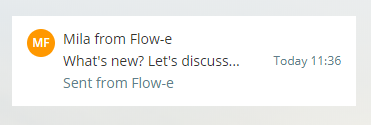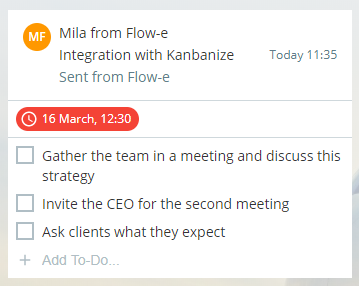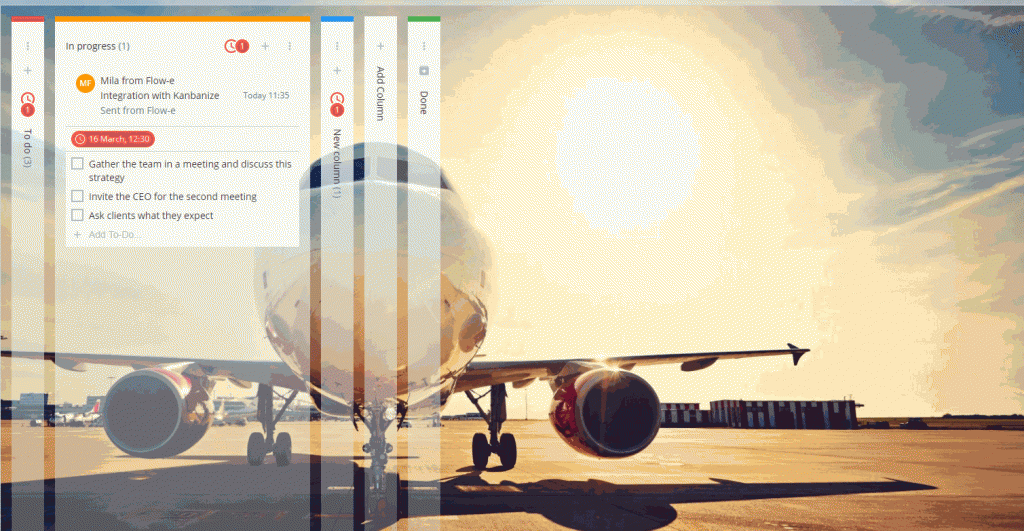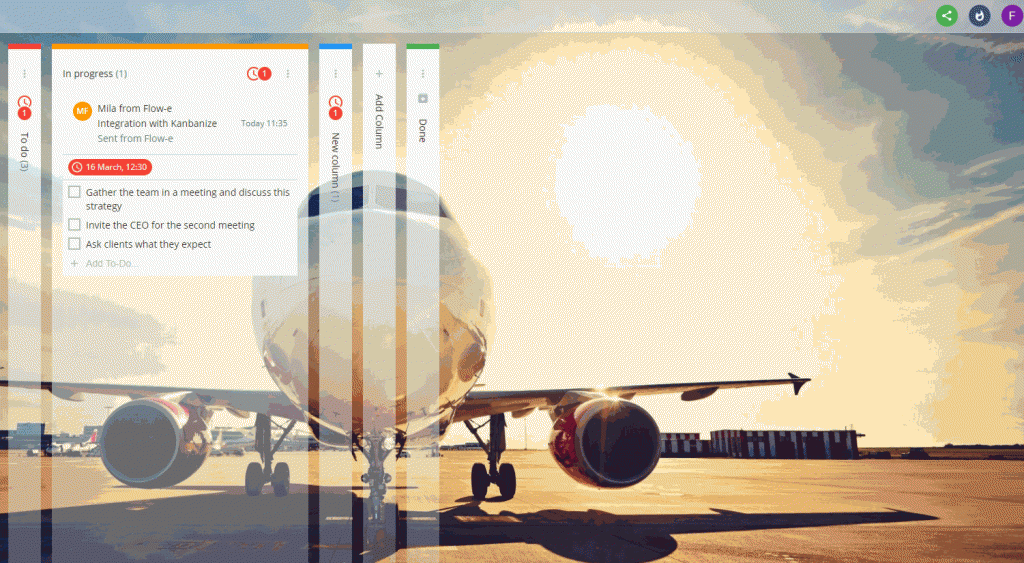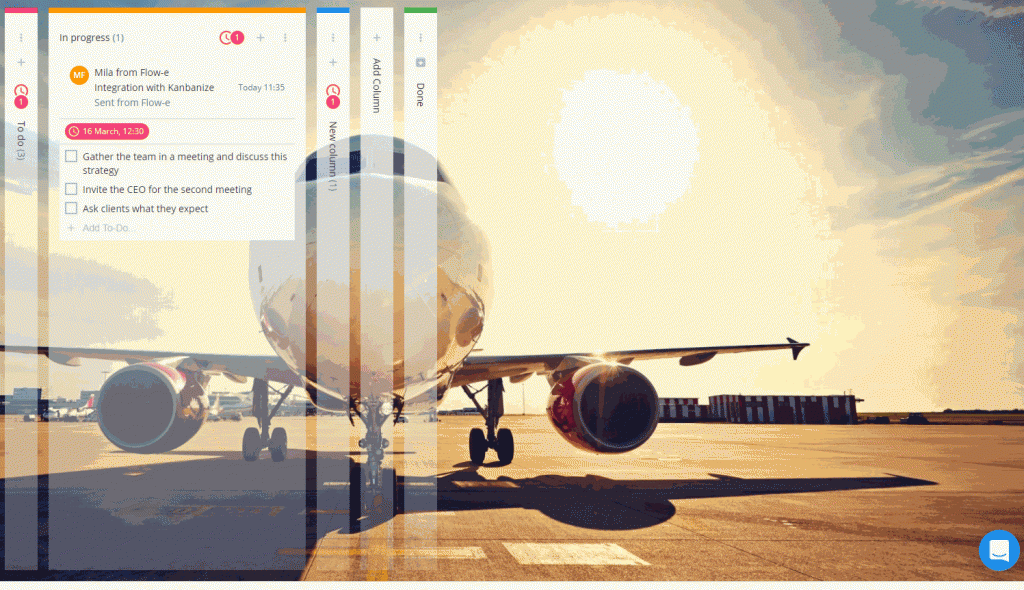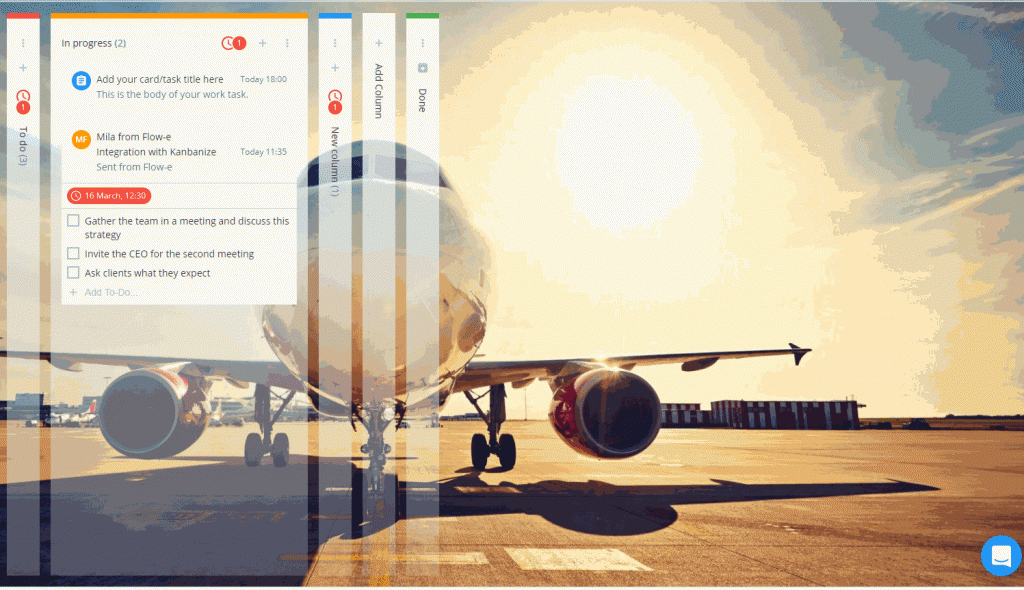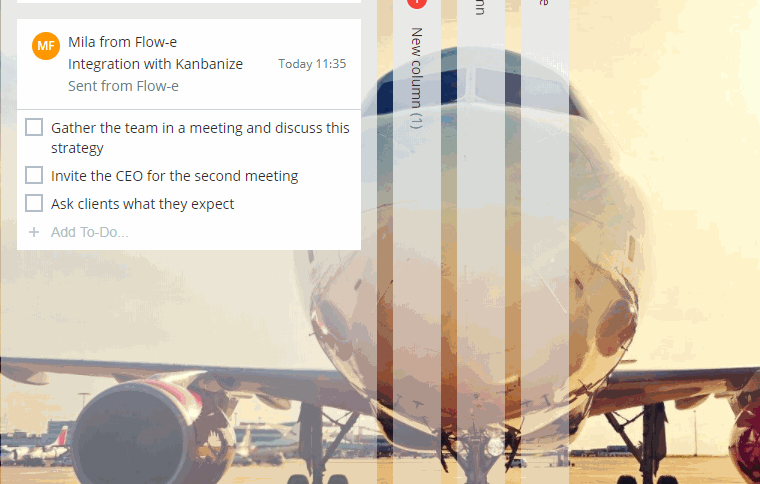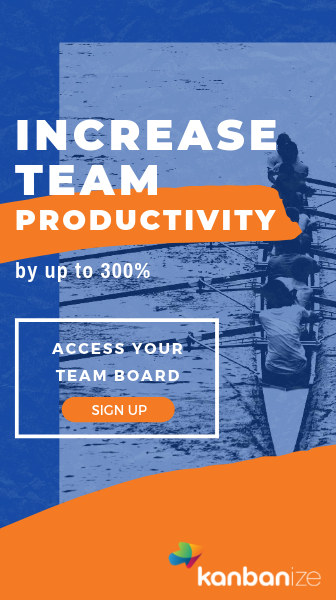What Are Personal Kanban Cards?
From Japanese, “kan” means “visual” and “ban” means a card. Thus Kanban as a Japanese term means “card you can see.”
The father of the Kanban is Taiichi Ohno, and in the 1950s he introduces the Kanban card system in order to manage the flow of parts in just-in-time production lines.
“One of the most significant benefits of the Kanban card is to reduce unnecessary inventory and to uncover process and workflow problems.”
What Makes Kanban and Kanban Cards Effective
Let’s look at Ohno’s ideas, embodied in the Four Basic Principles of Kanban and Six General Practices of Kanban.
The Four Basic Principles of Kanban
These four principles describe what and how you need to think in order to manage for efficiency successfully:
1. Start with what you do now.
2. Agree to pursue incremental change.
3. Respect current process, roles, responsibilities, and titles.
4. Encourage acts of leadership at all levels.
The Six General Practices of Kanban
In order to work optimally toward a goal in a Kanban system, you have to follow the six general practices of Kanban:
1. Visualize the workflow.
2. Limit work in progress (WIP).
3. Manage flow.
4. Make policies explicit.
5. Implement feedback loops.
6. Collaborate for improvement, evolve experimentally.
Thanks to these principles and general practices, Kanban can be used in many different business areas:
· human resources;
· marketing project management;
· personal task management;
· organizational strategic and executive leadership.
However, in order to succeed this system in any organization, the whole team needs be committed, and everyone needs to handle their tasks within the standards set.
Moreover, the team should keep the Kanban information up-to-date and accessible for every teammate.
This is why online Kanban board best fits in this scenario because you can access it anytime from anywhere and keep it up-to-date hassle-free.
The Two Types of Personal Kanban Cards
Personal Kanban cards can be separated into two categories:
· physical cards
· digital cards
In this article, we will focus on the digital Kanban cards (online Kanban cards).
The digital Kanban cards make easier for you to visualize work tasks in a workflow and help you to review details at a glance and minimize waste time.
Creating, Managing, and Configuring Personal Kanban Cards in Flow-e.
“A good Kanban tool/software should allow personal card configuration options.”
Why?
Because teams and team members of a given board should be able to configure an individual card view that fits only her preferences.
Let’s map the step-by-step process of creating personal Kanban cards:
1) Kanban cards that come from your email:
In Flow-e we treat emails as digital Kanban cards. Each email has a front side – the information you see at a glance, and a back side – the information you see once you open the card (an email).
Here is how a simple personal Kanban card that comes from an email looks in Flow-e:
In Flow-e, you can further enhance the configuration of the personal Kanban card by applying Flow-e’s Power-ups features. Here is what you can do:
· Add to-dos to break your work into step-by-step actions;
· Add notes to the Kanban card coming from an email to further explain that work task
· Set due date if the task coming from the email/card is time-sensitive;
Once you open the Kanban card, you can add your personal notes to that work task.
Here is how:
2) Kanban cards that come from a task:
Flow-e is not just for tasks that come from emails. By creating standalone cards in the columns of your workflow, you can map tasks that did not come from the email feed, but entirely from somewhere else.
The Kanban cards that come from standalone tasks can be used for:
· Brainstorming ideas
· Mapping a step-by-step process coming from a live conversation that happened just now
· Taking notes and converting them into separate tasks
Here is how to add Kanban cards without email in Flow-e:
First, enable Cards without email power-up from the Power-ups menu. This feature will allow you to use Flow-e as a general task management tool.
Now you can add a new card to your column. To do so, click on the “+” icon at the top of the column in your workflow. This action will produce a new card that requires you to add the card title name of your task.
You can also add additional information to the Kanban card body. The newly created card will appear at the top of the column from which it was created.
Further, the new task has its own menu like any other card on the Kanban board.
You can edit that card by opening it up, change its column, apply/change labels and folders, add notes, add to-dos, mark it as done, or delete it.
As with the Kanban cards coming from emails, you can also add due dates to the standalone personal Kanban cards.
Read also:
1) What is a Personal Kanban Board?
2) What is a Kanban WIP Limit and Why Do You Need It?
3) How Can a Personal Kanban Tool be Applied to Work and Life?
4) How To Select The Right Personal Kanban Software?
5) How to Apply a Personal Kanban System to Your Office365/Outlook Email?
6) How to Apply a Personal Kanban System to Your Gmail Email?
7) Personal Kanban Board Examples: Which Industries Can Adopt the Kanban Methodology?
Tutorial
Ready to get started?
Step-by-step instructions on how to drive a kanban project, prioritize your work, visualize your workflow, and minimize work-in-progress with Flow-e.
up next
Personal Kanban Board Examples
In the next article, we will present different personal Kanban board examples which you can copy and adapt to your personal and business needs.