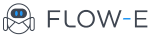How to Add Background in Flow-e’s Workflow
This tutorial will show you how to change your workflow background from a white color to your favorite vacation photo.
By default, the background in Flow-e is set to white.
To change your workflow background setting, apply the following steps:
Step 1)
Click on your profile picture, situated in the upper right corner of the screen, and click on “Add Background.”
Step 2)
A new modal window will open which will load the background settings.
You can choose between colors, images by Unsplash, or you can upload images yourself by specifying an image link.
We recommend you to upload images with a resolution 1920px x 1080px.
The maximum upload limit is 8 MB, but we strongly advise you to use an image with a size under 1 MB.