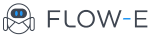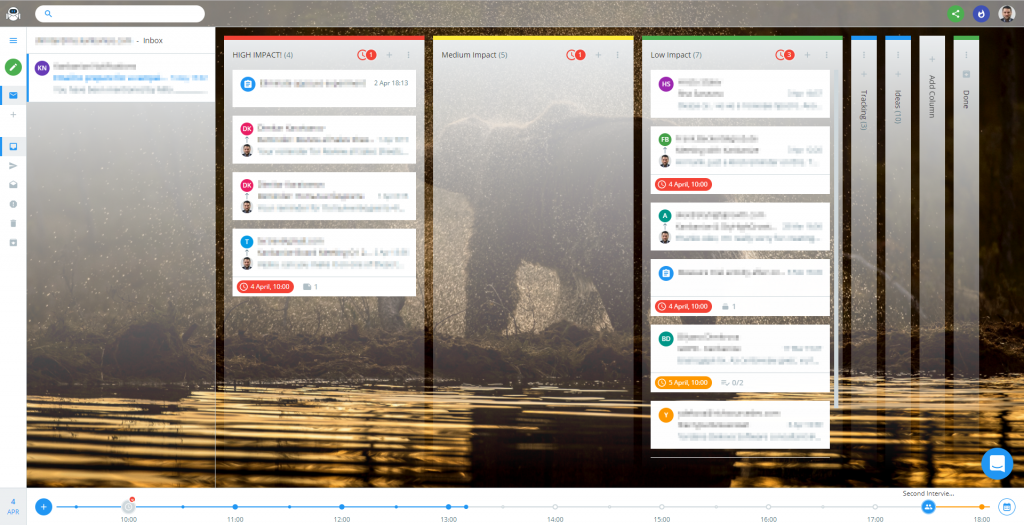Email Organization and the Methodology Behind Flow-e
Hi. I’m Dim, and I’m a productivity maniac.
I hate wasting my time. I hate people wasting my time. I’m a productivity and efficiency freak. It’s a nasty situation to be in, but we don’t easily choose who we are, so I have to live with it.
The way I managed to satisfy my obsession with efficiency is by investing in Flow-e. After years of pain and misery, I finally feel satisfied with my personal workflow. I can finally count on a system that won’t let me forget important stuff. Finally!
I guess my mania is visible from the outside because my colleagues call me “Mr. 100% Efficiency”. I’m an achiever, and I get stuff done. Some people like it. Some don’t. But I get stuff done.
If you want to get stuff done too, read on.
Email Organization and the Methodology
We all have systems in place that deal with tasks and email organization. I’m sorry to say so, but your system is probably average (at best). Mine used to be terrible, and like you, I’d tried EVERYTHING. At least that’s what I thought.
Now I’m close to amazing. Actually, I think I’m pretty amazing, but I’m being humble. That’s because I’ve built a system that keeps me sane.
It’s my own version of GTD, combined with Personal Kanban and Inbox Zero. It’s hard to master, but if you do it… well, you’ll be amazing too.
How I Designed The Methodology
The principles that my methodology was built upon come from Lean (I’m the CEO of Kanbanize by Businessmap, I know something about Lean).
I’m giving you these principles because my methodology might not work for you out of the box. It’s highly unlikely, but possible :-). However, when you understand the principles, you will be able to adapt it however you find fit.
Principle I: Visualization
Humans perceive most of the surrounding world through their eyes and ears. That’s why we don’t TASTE the bus coming, but we SEE the bus coming. That’s why we don’t have our phones SMELLING, but rather RINGING. If you take a look at the image below you will see that one of the biggest parts of the brain, responsible for human senses is the vision area.
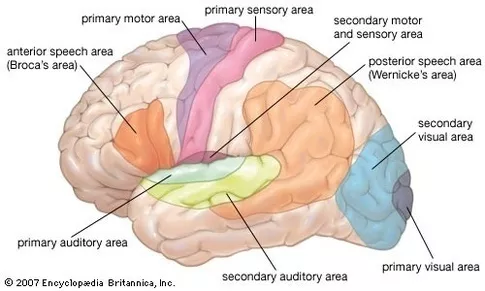
So the system I started developing for myself was visual. Highly visual as a matter of fact.
Principle II: Focus on Fewer Things at a Time
Dealing with Kanban for almost 10 years has taught me that attempting too many things at the same time is a recipe for failure. That’s why my system embraces limiting work in progress.
There’s actually a mathematical equation that proves that we are slower when we work on multiple things at a time (Little’s Law), but I won’t go into details right now. If you don’t trust me, trust mr. Little, as he was a professor at MIT.
Principle III: Single Backlog
If there are many channels through which you get tasks, you’re doomed. You need to choose a single system to keep all requests, and you should bend the universe to fit it. Here’s what I mean.
Ditch the chat tools
I’ve declared war on all messaging tools like Slack, Microsoft Teams, Skype, etc. They represent different sources of tasks that I have no way of controlling. Somebody wants something from me, they drop me a message on Skype, and now I own the thing? No thanks.
I have a strict policy – if you want me to do something for you, then send me an email. If it’s a team task, then put it on the Kanban board in Kanbanize.
Don’t bug me with this chat tool that distracts me too much anyway. The people that I work with don’t like it, because it means more work for them, but it works pretty well for me.
I will revise my take on chat tools when Flow-e gets integrated with all of them, but for the time being, I’m better off using none.
Pen & Paper? Hell no!
Another crazy thing that I do is using a $9 LCD writing pad:

It’s basically a toy. You draw something, you’re out of space, you erase everything when you press the erase button (at the top).
So, where’s the catch? Well, you have just one page. Not more than that. Just one page and then you need to erase everything in one shot. They offered me to get a much cooler device with gigabytes of memory, but I said no. I don’t want to be able to “Turn the Page.”
Having this as your only notepad immediately changes behavior. You are forced to store what you wrote on that one page somewhere before you erase it. What a better place to store all action items than your single backlog?
What would have happened had I taken the super modern digital notepad with built-in memory? I would have stored a lot of notes that I would never ever look into. It’s just another source of tasks that I don’t have the habit of visiting.
What about Other Tools?
We obviously use Kanbanize to track all project work. It’s integrated with email, so when you need to collaborate with someone, you can easily mention them, which results in an email being sent/received.
As both, Flow-e and Kanbanize can send and receive emails, the integration is quite easy. However, we will be adding more capabilities in the near future in order to make the exchange between these systems much more seamless.
If you use other tools to manage your projects, make sure they integrate well with the email to organize well. Otherwise, you will have a lot of challenges getting to a unified backlog across platforms.
Principle IV: Finite Backlog, Preferably Empty
Here’s another caveat to managing backlogs, especially many of them. If we allow our backlog to grow indefinitely, we will spend exponentially longer time to manage it. Finally, we will get to the point where we have no idea what the heck is going on, and we will start dropping the ball.
Once you start dropping the ball, there’s no turning back, my friend. Things will go worse and worse until your only option would be to declare email bankruptcy.
I’ve never done it but sounds quite fun :). So, make sure you know enough about “Inbox Zero” because the natural state of your email feed should be empty. This is how mine looks right now (man, I love this feeling):
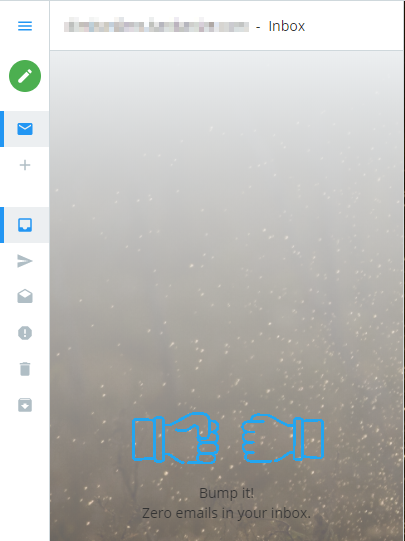
Principle V: Asynchronous Communication Whenever Possible
Asynchronous Communication is easily explained with the post office. You put the envelope in the post box and forget about it. After some time, you get a message back, you read it and figure out what to do with it.
Synchronous communication is more like a phone call. You keep the two sides busy at the same moment in time.
I’d always go for asynchronous communication first and only switch to synchronous if there’s obvious benefit. Why? It’s simple – I don’t get distracted that often. There’s a thing called “Brain Flow,” and I urge you to read more about it. A good book to start with is Peopleware.
So, when I want to talk to somebody, I make the conscious decision how to approach him/her. I prioritize the communication channels based on the situation (1 is most preferred, 5 is least preferred):
- Email. This is my choice for all sorts of requests that are non-urgent;
- Water cooler chat (I need to discuss something with somebody, but it’s not time-sensitive);
- Chat (if I need a quick reply);
- Phone call (if I need a reply right now and we are not in the same office);
- Forcing a face-to-face interruption on someone (if I need a reply right now and we are in the same office).
This is where you probably start thinking what’s wrong with me. I warned you in the very beginning… I’m a freak. Sorry.
Principle VI: Single Storage
Just as it is with the single backlog, we need to have a single storage system that keeps the “ultimate truth.” We need to know where to go to when we have to pull the next task to work on.
This is where it becomes really interesting and very, very hard. What would that storage be? Which of the gazillion tools for personal productivity should I use? Should I use pen & paper?
Spending a lot of time trying out Evernote, Todoist and the rest of the gazillion To-Do apps out there, always led to the multiple backlogs problem. No matter how well these tools worked with email organization, eventually, there would be two different versions of the same thing.
When that happens, it’s just the beginning of the end of your “system,” because you never know which of the tools to trust.
The Methodology Itself
I’ve spent the greater part of this article talking about myself and the principles I believe in. It’s time that I actually share the methodology itself.
The Core Idea
The idea is actually super simple.
- Treat everything as a task (emails, tasks, calendar events)
- Utilize a Personal Kanban Board to visualize and track all these tasks
- Add a WIP limit to the amount of work that’s allowed on the board
- Get to Inbox Zero at least every other day
- Get small tasks sorted out quickly (if it takes less than 5 minutes I do it right away)
- If a task represents project work, move it to the workflow and group it with other project tasks
- If the task is for someone else, delegate it responsibly. More to that later.
- Integrate important calendar events into the system
- Make everything visual
I’m sure you know these things. It’s not rocket science. The problem is that keeping the rules requires iron will and military discipline. That’s where most people crack. That’s where I’ve cracked many times. Then Flow-e came along, and I became a super-human…
Flow-e
Flow-e is the embodiment of the core ideas above into something tangible. It’s a visualization layer on top of your regular Outlook365 inbox.
Because it’s built on top of your inbox, it’s not an external tool like Evernote, but it’s just an extension that provides more functionality. It’s your single backlog and single storage for emails, tasks and calendar events.
Using Flow-e allows me to treat every email as a task but also gives me the possibility to create standalone tasks, should I want to. Later on, if the standalone tasks need to be delegated or if I need to engage someone else, I can just spawn a conversation from within the task.
All this happens directly in your inbox, which means that the data is stored in Outlook, not Flow-e. Seriously, can there be anything more convenient than this?
A nice little add-on to Flow-e’s brilliance is the Timeline view at the bottom. It visualizes your meetings and reminders for the day. I simply can’t live without it, because switching between email and calendar is killing me. Not to mention that I used to forget a lot of my meetings when they were buried somewhere.
The Workflow
This is how my workflow looks like:
The first column is called HIGH IMPACT. It’s for tasks that I must complete. It’s often the equivalent of high priority, but that’s not always the case. A typical list of high impact work items would be strategic initiatives, regulatory work, etc.
I prefer impact to priority. Completing a hundred high-priority, but low-impact tasks won’t be helping me run my business.
The next column is called MEDIUM IMPACT. It’s something that I must do, but not right now.
Third column – LOW IMPACT. You may wonder why I’d put such a column in my workflow. These are things that I still need to do, but they are of somewhat low urgency and priority.
These tasks can wait. As the typical low impact task doesn’t require too much thinking, I usually get to this column when I’m completely exhausted and just need some rest.
Then I have Tracking. I’ll talk about tracking in the next section.
After Tracking comes Ideas. This is where I store all my crazy ideas. Think of it as the single backlog for what next to do.
While I think this workflow is pretty awesome, many people will have different needs. That’s why Flow-e is super flexible, you can configure it however you want. And why the colors? It’s all visual, okay?
Delegation
This must have happened to you:
You send an email to a colleague asking for something. Then you wait. Wait more. Wait forever. No reply.
Then you send a “kind reminder.” But hey, I don’t want to be kind. Why should I be? Because the guy is lazy or disorganized and doesn’t reply to the emails, he should be replying to? Drives me nuts.
I know you have a system for this. I did. I had a non-repliers scale in my head, and I knew who wouldn’t write back unless “kindly reminded.”
That’s why I used to cc myself when sending emails to such people. Then I would get the email to myself and put it in a specific folder called “Follow-up.” That sucked, as I was constantly forgetting to actually do the
follow-up. The folder was buried in my inbox and there was nothing to urge me to act on it. It was yet another backlog.
That’s why I came up with the idea of “Send and Track.” This is a feature that allows you to send an email to somebody, but have a trackable copy of the message in your own workflow.
That’s what the “Tracking” column is for. When I want to make sure I don’t forget something, I delegate it to somebody, but still, keep it with me. One may delegate the execution and not the responsibility, right? That’s what I call “Responsible Delegation.”
The idea got extended with a “Send and Assign” feature, which would actually show you what the other person is doing with the task, as long as he/she is using Flow-e too.
One tip to the delegation part is to always use a due date on the trackable card that sits in the “Tracking” column. If you do, then Flow-e will signal that it’s time to follow-up, even if the column is collapsed (I usually keep it collapsed). That’s how you won’t forget to actually do the follow-up, which was my original problem. We might actually introduce the “auto-nag” feature in the coming months, which would save you the hassle of “just a kind reminder.” Pretty cool stuff, ha?
Project Work and Task Grouping
This one saves my day everyday. You surely know what it is to juggle between multiple email threads, trying to stay on top of things. It’s terrible, I know.
Flow-e allows you to group project-related tasks together and it does it remarkably well. When I get a new message that’s part of a certain project, I just drag the task onto another task and create a group.
In doing so, the parent task represents the entire project while all other “children” tasks are connected to it. This makes navigation and tracking so much easier!
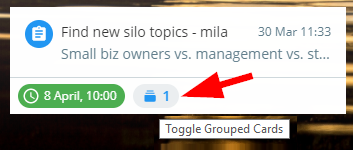
I recently had a group of 7 threads, each of which had at least a dozen messages by 3+ stakeholders.
Limiting Work in Progress
This feature is not officially available in Flow-e, but it’s something you can do for yourself. Actually, I’d recommend that you try managing your work without explicitly setting up a hard limit on your workflow columns. This will help you build the habit of finishing things first and then starting new work.
A good rule of thumb that you can use is the following:
“Is more than 50% of my visible screen area covered with tasks?”. If yes, I’d do something about it. Just don’t leave your board to get overcrowded, as it will be exponentially harder to get your workflow under control after that.
Mobile
The single most important feature request that we get for Flow-e is a mobile app. Quite frankly I don’t get it, because Flow-e doesn’t conflict with your mobile app. Actually, it works pretty well in combination with Outlook’s mobile offering. At least in my context.
I read a lot of my emails on my phone, but I rarely reply from it. I’m on my computer at least four hours a day, and I have plenty of time to use a real keyboard. Of course, sometimes you just have to do it, if it’s something urgent, but that doesn’t happen to me a lot.
So what happens in reality? I read the email on my mobile and do nothing. Then I get to my computer, open Flow-e and do whatever I need to do (reply, mark as done, forward, delegate, etc.).
I actually LOVE this, because I know that whatever I do on my mobile, I will be able to take action later, when on my laptop, without the risk of forgetting about it. This helps me sleep well at night, seriously.
One of the brilliant things about Flow-e is that it loads all of the emails since you last opened it, irrespective of whether you’ve read them on another device or not.
That’s because of the Inbox Zero method that Flow-e implements. Had we implemented it differently, you would never know which system to revert to for your single backlog of things.
This means that no matter what you do on your mobile, you will still see the message in Flow-e. Some people think it’s double work, but this behavior is intentional. This is the safety net that guarantees that I won’t let anything slip through the cracks.
Yeah, every now and then I’ll need to complete a message that I’ve already replied to from my mobile app, but it’s not such a big deal. It might be problematic if I was doing email primarily on my mobile, but then Flow-e would be suboptimal anyways (visualization on a small screen is a pain in the back).
The only real drawback is the inability to add tasks quickly, but there’s a neat workaround to that – just send yourself an email. We will actually add some mobile widgets in the future, that would enhance how you do this.
To sum it up – just keep using the mobile app you’ve been using and offload your replies to a better time (when you’re on your computer). It works, I’ve been doing it for more than a year now. I promise you’re going to like this.
How to Get Started
At the beginning of this long-form, I promised to teach you how to get stuff done. I hope that 3200 words later you have enough ideas to experiment with.
If you don’t, then find me on twitter and call me names. No, I’m just kidding, I don’t take negative feedback easily, and your Flow-e account might suddenly disappear. 👿
What? You don’t have an account yet? Sign the fu** up!
p.s.
I don’t usually use the fu** word, but I get excited when I talk about Flow-e. Excuse me for my language.