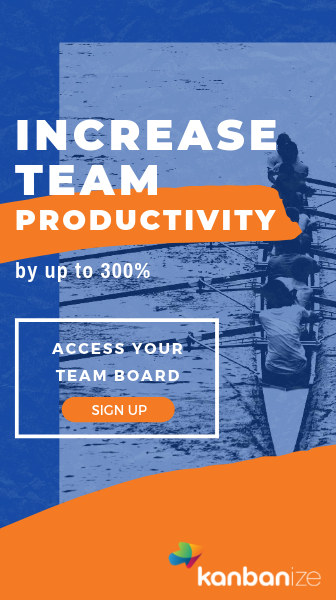What is а Personal Kanban Tool?
A personal Kanban tool is a software or an application that allows you to execute your work by applying the Kanban method.
A personal Kanban tool allows you to visualize your work with the help of a Kanban board.
In the simplest form, a personal Kanban board consist of three columns (labeled from left to right): To-Do, Doing (In progress), and Done.
First Thing First: What is Kanban?
Kanban as a method of organizing teams and workflows has been around since the 1970s when Toyota began implementing it in their US auto plants.
It soon became widely recognized as a robust method to organize complex teams and projects and was adopted by other businesses and industries, most notably in film production and software development.
Businesses like Kanban boards because they make it fast and easy to assess the status of complex projects, allocate tasks, identify backlogs, and adjust priorities.
Because these Kanban boards are typically physically hanging on a wall in a workspace, the information is clear and transparent to everyone on the team.
Project leaders and managers love seeing all the work laid out visually and tracking tasks through the workflow.
Organizing Work and Life Events with Personal Kanban
It wasn’t until 2011 when Jim Benson published the book Personal Kanban: Mapping Work, Navigating Life that large numbers of people began to modify the Kanban system to apply to their personal lives, work, and projects.
Suddenly Kanban wasn’t just for big businesses with large teams; it was for anyone who wanted to get organized and stay productive.
A personal Kanban can be modified as needed, based on what works best for you, and people love Kanban systems for their flexibility and adaptability.
What Can We Achieve with a Personal Kanban Tool?
Kanban tools are collaborative. This means that people all have access to the same board and cards.
Cards typically have an assignee who is responsible for completing the tasks related to the assigned card. Because Kanban tools are visual, everyone on the team can check the status on any task at any time.
This is why it is preferable to use a personal Kanban tool instead of a physical mean to visualize your workflow. A personal Kanban tool gives you access to your work from any location.
Personal Kanban makes optional many of the rules that are specific to professional productivity and office work. You might share your boards with friends, family members, tutors, or a wedding planner.
By making your To-dos visual, it’s intuitive and fast to identify priorities and backlogs and understand your workload comprehensively.
A Kanban Tool Compatible with Many Productivity Systems
The great thing about Kanban is that it’s compatible with other existing productivity and project management systems.
People use Kanban alongside other productivity systems like GTD, Inbox Zero, the Pomodoro Method, and apply the system to all kinds of different projects.
When choosing a personal Kanban tool for work visualization, it is good to consider such a tool that will allow you to align with the major productivity methods for email and task management – Getting Things Done (GTD), Inbox Zero, Pomodoro, and Kanban, to name a few.
How to Use Personal Kanban Tool with GTD
Time commitment to get started: Medium
Perfect for people who: Have a lot of things rattling around in the brain and need to find a way organize it all.
What it does: Gets your thoughts and to-dos all into an app and then helps you organize it all into small tasks that you can handle immediately.
What’s the process: the primary stages of the GTD method are:
· Capture — this is the place (column) to dump all of your ideas. Basically, all your thought go here no matter the wording or the order.
· Clarify — create a column “Clarify” and move here the ideas from the “Capture” which are most important. The action to take here is to break them down into specific tasks or steps. For example, if you move a card here that says “Computer” clarify the next steps – do you need to buy a new one or to fix the old one?
· Organize — Now that your tasks are clarified go through the “Clarify” column, and prioritize them. Set due dates, add labels, categorize them into folders, etc.
· Reflect — this is the stage to look over your to-do list. If there are due dates that are unreasonable - adjust them. If there are items in the “Clarify” column that are no longer relevant – remove them.
· Engage — as the last step, create a column named “Engage.” Move all the tasks from “Clarify” column ready to be done.
Of course, by default, you should always have one last column “Done” where you will move all the completed tasks.
How to Use Personal Kanban Tool with Inbox Zero
Time commitment to get started: Medium
Perfect for people who: Want to take control of their own priorities, rather than letting their email senders determine their priorities.
What it does: Inbox Zero is a system designed to help people deal with a high volume of email in a short amount of time, reducing demands on their time and attention.
What’s the process: the primary stages of Inbox Zero are:
During the process Mann calls “processing” (rather than “reading”; you don’t need to read every email during processing), every email should be scanned and sorted into five possible actions:
· Delete - once you possess the necessary information, the email itself can be deleted or archived and not remain in your inbox;
· Delegate - the Email To Someone Else - delegate the task and turn your attention elsewhere, but set up a reminder system for yourself to follow up at a later date;
· Respond - if a response will take less than 2 minutes, reply immediately;
· Defer - if an email takes more time to read, or a response takes more time to write, defer the email for a later, more thorough response;
· Do - if it’s something that will take less than 2 minutes to do, do it immediately. If it’s a meeting invite, put it on your calendar.
Here is how to set up your personal Kanban board tool
Create five columns in your email box:
· Read later: Use this column for information that doesn’t require action, like newsletters;
· To-do or Action Required: Use this column to track actions you need to take;
· Awaiting Response: Use this column for emails that require further information before action can be taken;
· Delegated: Use this column for tasks you have delegated to others;
· Done/Archive: Use this column to eliminate clutter and get rid of emails that don’t apply to you.
Read also:
1) What is a Personal Kanban Board?
3) What is a Kanban WIP Limit and Why Do You Need It?
4) How To Select The Right Personal Kanban Software?
5) How to Apply a Personal Kanban System to Your Office365/Outlook Email?
6) How to Apply a Personal Kanban System to Your Gmail Email?
7) Personal Kanban Board Examples: Which Industries Can Adopt the Kanban Methodology?
Tutorial
Ready to get started?
Step-by-step instructions on how to drive a kanban project, prioritize your work, visualize your workflow, and minimize work-in-progress with Flow-e.
up next
Personal Kanban Board Software
A personal Kanban software allows you to organize your workflow by applying the Kanban methodology.
In its basic form, a personal Kanban board consist of three columns (labeled from left to right): To-Do, Doing, and Done.