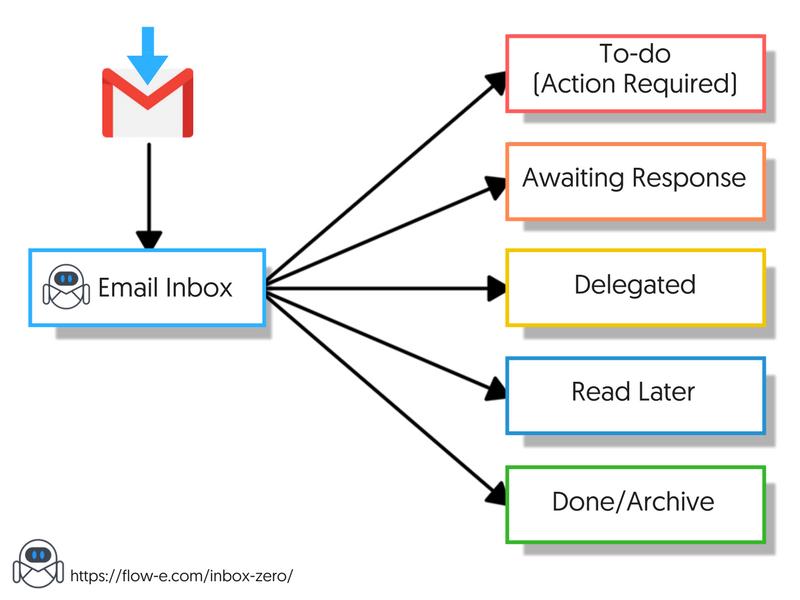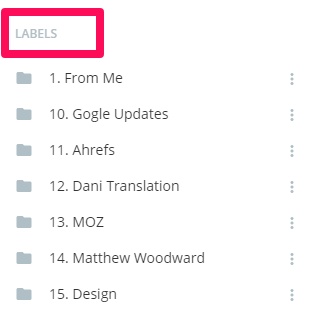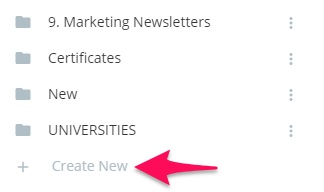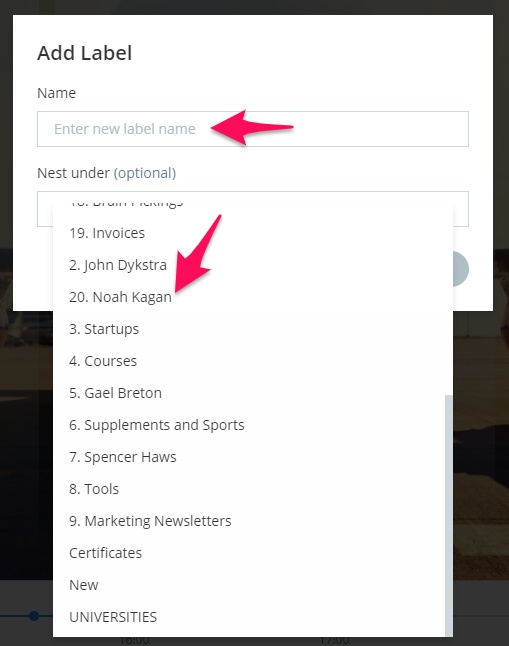It is with great sadness that we announce the discontinuation of Flow-e for Gmail. As of 1st January 2020, Flow-e for Gmail will stop working. Learn More.
What is an Inbox Zero Gmail Workflow?
Do you feel cluttered by the number of emails you receive?
If you haven’t adopted any productivity method yet, then Inbox Zero is one of the most natural methods to start with.
We will show you easy to follow, actionable tips and trick, which will let you reach the zero inbox state.
And it feels so good when this is accomplished!
What’s Behind The Inbox Zero Philosophy?
Inbox Zero is a term and a philosophy introduced ten years go by Merlin Mann in a Google Tech Talk. Mann is also the creator of 43 Folders, a popular personal productivity system.
Inbox Zero is a system designed to help people deal with a high volume of email in a short amount of time, reducing demands on their time and attention.
It’s intended to allow the user to take control of their priorities, rather than letting their email senders determine their priorities.
But don’t be deluded by the elusive Inbox Zero. This is the moment when many people think that all of their incoming “stuff” should be simple deleted or marked bulk as done.
Unfortunately, this is not the point of Inbox Zero. Otherwise, it could have been pretty easy to be a productivity master.
The Inbox Zero idea is to have your decks cleared, have the right work items in the right places. Once this is completed, we can start to work on the essential tasks.
Inbox Zero philosophy uses some hacks which, with the help of a good Gmail inbox management software, could help you achieve inbox zero Gmail hassle-free.
As long as you have the will to develop and salt down this habit, you will achieve the zero inbox state.
How To Process Your Inbox Efficiently?
During the process Merlin Mann calls “processing” (rather than “reading”; you don’t need to read every email during processing), every email should be scanned and sorted into five possible actions:
1) Delete
Once you possess the necessary information, the email itself can be deleted or archived and not remain in your inbox.
Keep your archive simple; the only goal of the archive is to make things findable, and the search system should suffice (rather than a complex of subfolders) in case you need it later.
2) Delegate The Email To Someone Else
Delegate the task and turn your attention elsewhere, but set up a reminder system for yourself to follow up at a later date.
3) Respond
If a response will take less than 2 minutes, reply immediately.
4) Defer
If an email takes more time to read, or a response takes more time to write, defer the email for a later, more thorough response.
Set aside time that day to craft more detailed, thoughtful replies.
5) Do
If it’s something that will take less than 2 minutes to do, do it immediately. If it’s a meeting invite, put it on your calendar.
If it’s a task, put it on a task or to-do list in your inbox.
In the end, archive everything. By archiving your processed emails, your inbox will stay at zero, and everything else is either in its designated column, folder, label, archived, or deleted.
The Step-by-Step Guide To Getting To Zero Inbox In Gmail
Setting up your account in Flow-e according to the Inbox Zero Gmail Principles.
Set up your labels and decide which one you would like to receive in your email feed in Flow-e.
Click on your profile picture, from the “Settings” tab choose “Labels.”
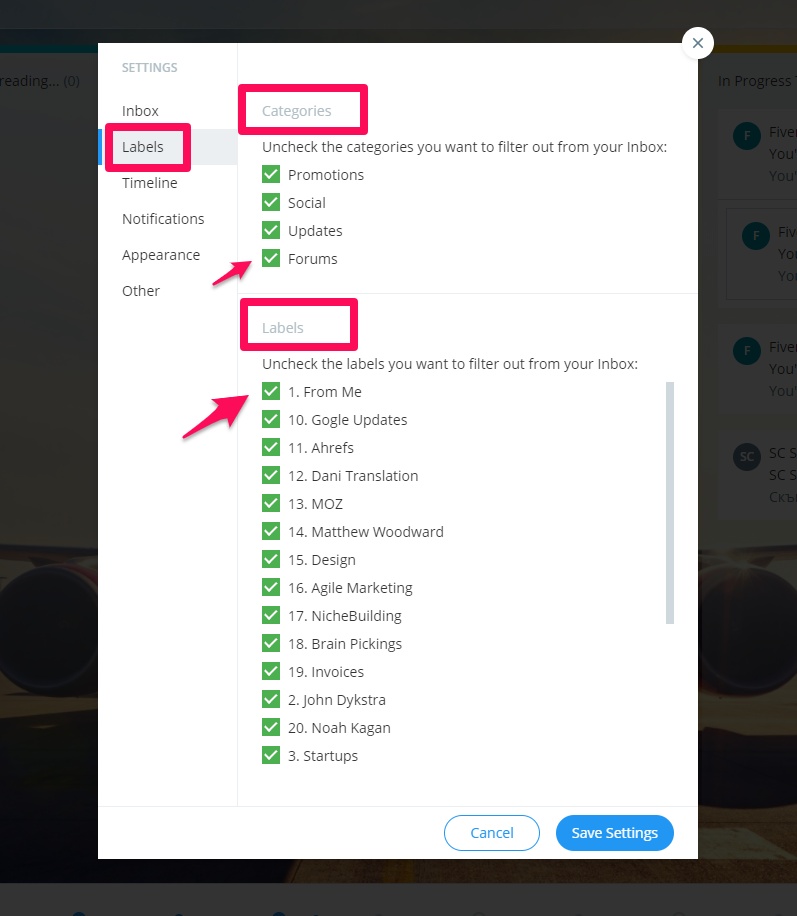
According to the Inbox Zero Gmail method, you should turn off your notifications for new emails.
If you can live without this distraction, then do it so and turn off your desktop notifications.
Here is how to do it in Flow-e: click on your profile picture, from the “Settings” tab choose “Notifications.”
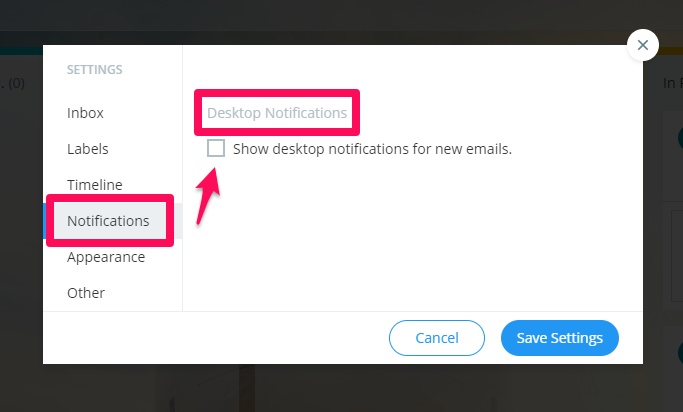
Now, let’s create five columns in Flow-e, which will allow us to map our new workflow according to the Inbox Zero Gmail principles:
· Column “Read later”: Use this column for information that doesn’t require action. You can use this column for reference materials too - newsletters, articles, and industrial guides.
· Column “To-do/Action Required”: Put everything in here that you need to do.
· Column ”Awaiting Response”: This column is for emails that require further information before you can take action.
· Column “Delegated”: Use this column for tasks you have delegated to your peers, colleagues, and clients.
· Column “Done/Archive”: In Flow-e you can turn on the option “Archive on Done.” This means that once you mark an email as done, the email will be archived too. Everything is synchronizing with your Gmail account in real-time.
Here is how to turn on “Archive on Done.” Click on your profile picture, from the “Settings” tab choose “Inbox.”
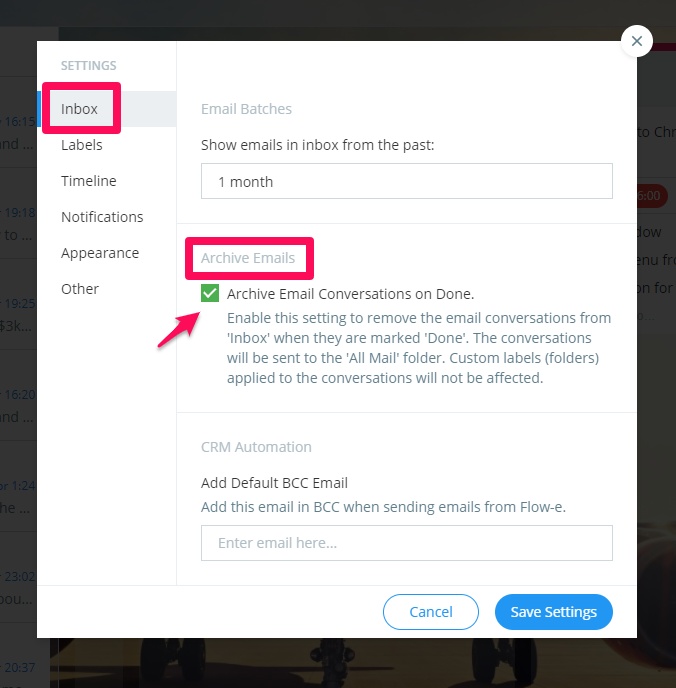
Labeling Your Emails In Gmail With Flow-e
For a better organization, use a labeling system, which will allow you to label your emails. In Gmail you can also create rules.
Their role is to regulate which emails will enter your inbox feed and which one will go straight to a the label-folder you read, for example, on Saturday.
This could be a folder called “bills.” This way you will stay focused, eliminating non-urgent and non-actionable emails.
Here is how to create a label from within Flow-e:
1) Expand the sidebar and scroll down until you see the section called “Other.”
2) Click on ‘+ Create New’ to create a new folder which will be synchronized with your Gmail client too.
3) Even if you haven’t set pre-defined rules, you can label your emails one by one. Here is how:
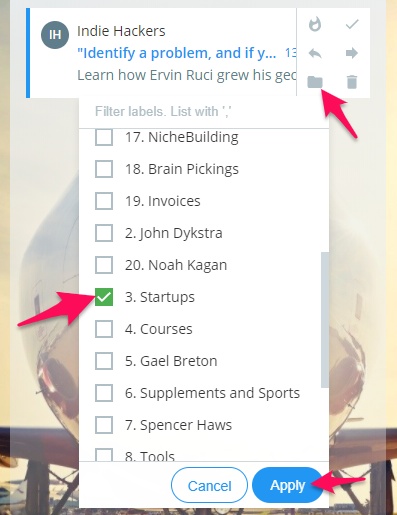
Inbox Zero Tips To Follow:
1) Prioritize your task by adding due dates
2) Use centralized Inbox Zero software which can allow you to quickly add all of your Gmail alternative accounts (Flow-e allows you to add up to 10 accounts and have separate workflows at the same time).
3) Don’t heap up your email workflow with meetings, instead, add them immediately to the calendar.
The best option is to use email management software with an excellent timeline integrated within your workflow. Flow-e does this. And it’s beautiful and smooth.
Read also:
Tutorial
Ready to get started?
Step-by-step instructions on how to use the Inbox Zero approach to manage a project, prioritize your work, and visualize your workflow with Flow-e.
up next
Achieve Inbox Zero in Outlook with Flow-e
If you haven’t adopted any productivity method yet, then Inbox Zero is one of the most natural methods to start with.
We will show you easy to follow, actionable tips and trick, which will let you reach the zero inbox state.