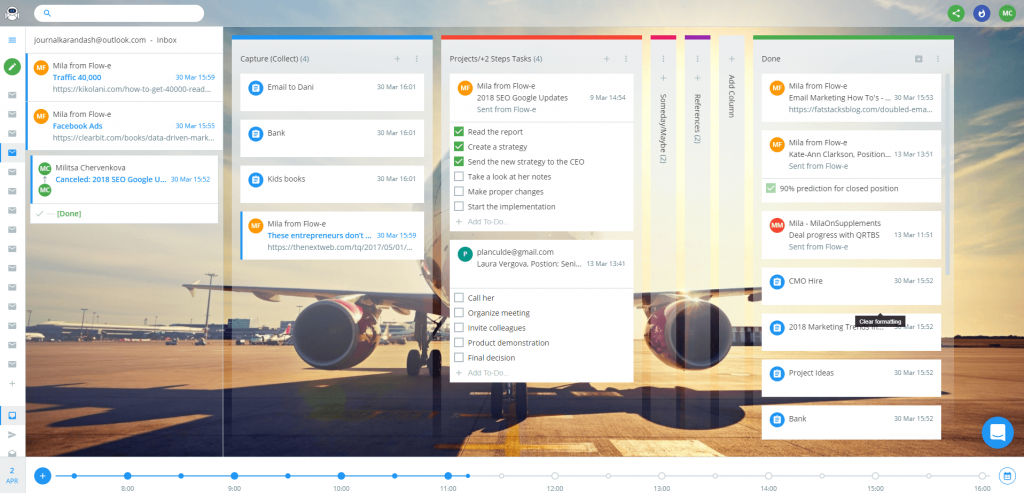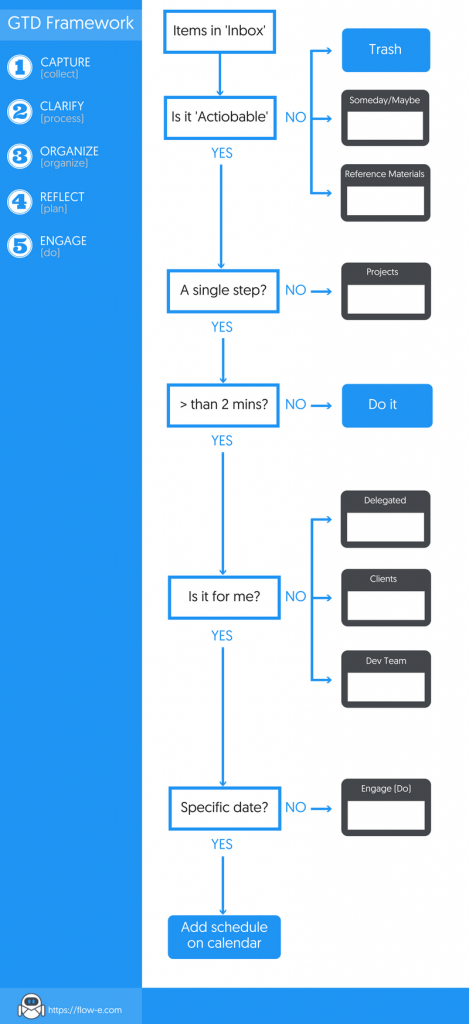What is the GTD Method?
GTD abbreviature stands for Getting Things Done. GTD is a practical and popular method for time and work management, designed by David Allen.
David Allen as a productivity consultant laid out the GTD method in 2001 and ever since then GTD has become a method with millions of followers.
GTD as a method for emails, tasks, and time management is incredibly relevant to people who struggle with focus and prioritization, especially for procrastinators.
Perhaps, the key part of GTD method is that it outlines a clear protocol for how to get all the stuff you need to take care of out of your head and organize them into a place where you could avoid distraction and most importantly focus on the execution part.
In other words, the GTD terminology describes them as the “Collect,” “Process,” and “Organize” stages.
Learn how you can use Flow-e to implement the GTD methodology to clarify and process all the “things” you are trying to accomplish in personal life and your work.
Implementing GTD Method in Flow-e
In the introduction part, we laid out that GTD as a method is merely a set of ideas – it’s not a tangible piece of software.
Many project managers and business people have struggled to find a good system that could let them smoothly implement the GTD framework.
Many have tried tools like Microsoft OneNote, Notepad, notebooks, spreadsheets, and many other software tools, none of which to be easy enough in helping them work according to the GTD system.
Gladly, Flow-e lines up entirely to the GTD workflow. Let’s go into a little bit more details and explain how you can use Flow-e for the “Collect,” “Process,” and “Organize” phase of the Getting Things Done method.
Flow-e GTD Board Example
How to Process Information with GTD Method
Capture information and tasks
This step is pretty comprehensible. You can create a column named as “Capture/Collect” where you should make sure that you capture all the ideas coming to your brain throughout the day.
It doesn’t matter whether it is an idea, a thought, a thing you should do, or an email to write. Create a new standalone card and put it in the capture column.
The point is to get the “stuff” out of your head and put it into your Kanban workflow.
This way, you won’t lose track, and you will have enough time to review these items in the stage of Process and Organize.
Processing information: GTD workflow diagram explained with an Infographic
As the GTD method prescribes, during the processing phase the idea is to go through each of the work items in your email Inbox and figure out what needs to be done if anything.
If so, what needs to be processed, when, and by whom.
Our goal is to get through all the “stuff” in our workflow and leave only action items which you can act on during the “Engage/Do” stage.
The first thing to ask is ‘Is it actionable?’
Your email inbox is apparently a place where you receive actionable and not actionable “stuff.”
First, if the stuff is “not actionable,” you can trash it (like spam or newsletters), or you can add it to a column named “reference material” or similar.
In Flow-e, you can use the “trash or spam” button to trash an email card that needs no follow up, and you can create a column called “References” for any emails or standalone cards that you may want to access later.
Why do you want to put things in a “References” column? Because there are some dull rainy days when you can look through these work cards in the reference column and find interesting stuff to dig into.
Plus, if the work task should be out of your daily life for some period, then it is safely put away where it won’t distract you.
And since it is an actionable item (but for later), then it is time to figure out what the nature of the action is, who, and when the work needs to be handled.
Does the actionable item require a single step to complete?
When actionable Kanban cards require no further planning or coordination with others, they are probably just a single step.
Fundamentally these items are just one thing to do, for example, “Email marketing team and invite them to dinner.”
But what do we do when an actionable item cannot be executed and marked done in a single step?
The GTD method considers these tasks as a ‘Projects.” Projects could consist of 5 small to-dos, or they could have 15 more to-dos before marking them as ‘Done.’
In this case, with Flow-e you can create a standalone card, or you can use the email as a Kanban card, representing each project.
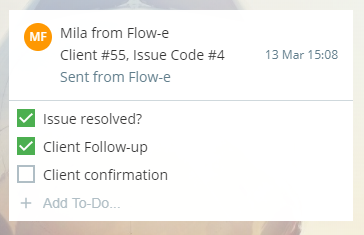
To stay organized, you can create a column named “Projects” or following the Getting Things Done framework, create a column “Organize,” where your projects will live.
You can also group cards under the form of “Projects,” prioritize projects by setting up Due dates, and you can also add notes to track the progress of your projects further.
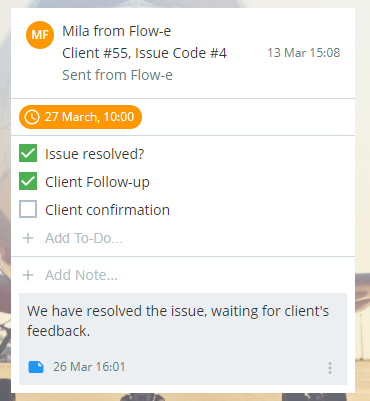
TIP: Once or twice a week you can go through each project and review them. Ask the following questions and act on:
1) Do I still need this project or I can “done and archive” that Kanban card?
2) What’s left of this project? What needs to happen next so I can create the right to-dos and move forward? Am I blocked by someone else? If I’m waiting for someone else, check in with that person to see their progress and if needed, help move the project forward.
What to do if the work takes more than 2 minutes to complete?
Skim your list of actionable items. Ask your self if that work item will take more than two minutes to complete.
If your answer is “No” the GTD method advises to handle it right away. Then mark the card done an archive it.
But, if your answer is “Yes,” then it’s time to decide to whom that task has to be assigned.
Who has to handle the task? Is it for me?
Many of the emails you receive will not be for you. For example, you may receive an email card with the headline “Update the home page header with new visualization” (presuming that you are not the designer), the update will happen only after you have the new design.
In this case, the next step is for the designer, not for you.
What you can do in Flow-e is to delegate this task to the designer. Organize your delegated tasks. Put them in a column named “Delegation.” Now you are all set.
One nifty feature in Flow-e is when you delegate a task to a user, who also uses Flow-e, you will get notified immediately once she completes the work.
Creating a separate column for delegation gives you a clear overview on the delegated tasks and if many cards are piling up and not moving forward, then clearly, there is a problem, and you have to sync with your teammates and see how you can help.
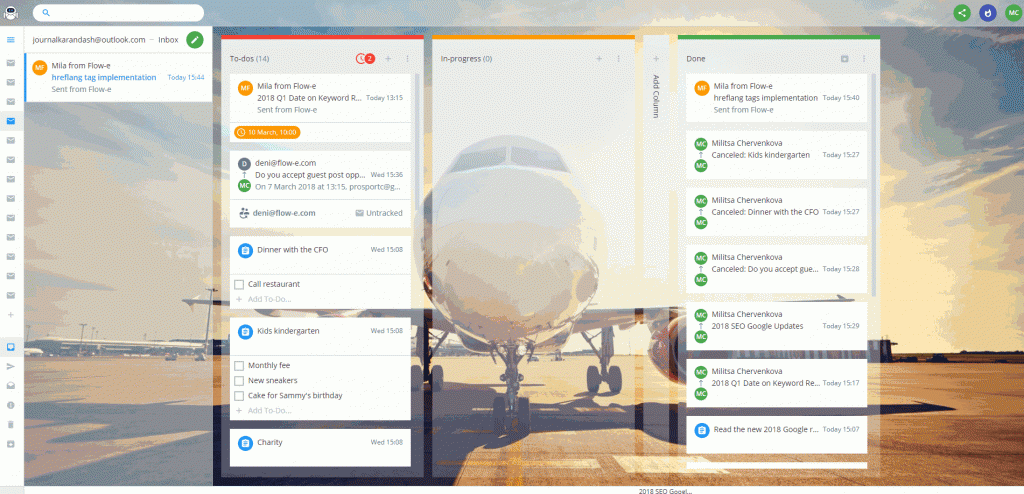
Actionable tasks assigned to me?
The last scenario left is when we have items that are actionable, a single step, take no more than 2 minutes, and are assigned to me.
One last thing left to question is, does this card need to be done on a specific date or not?
To name an example, this might be something like “Attend the Annual Agile Marketing Conference 2018”.
Tasks of similar nature should exist in your calendar, instead of to-do tasks. Flow-e timeline view is a neat way to add and visualize all of the upcoming events you have on your calendar.
And, finally, what do you do with items that don’t need to be done on a specific day?
According to the GTD method, these work items belong to the “Engage” phase, or simply “Do” when you are finished with your planning for the day.
You can create a new column and name it “Engage.” Move all action items (emails and standalone tasks) you can start working on without the need to do any additional info collection or processing.
Read also:
Tutorial
Ready to get started?
Step-by-step instructions on how to use the Getting Things Done method to manage a project, prioritize your work, and visualize your workflow with Flow-e.
up next
The GTD flowchart explained
The GTD flowchart is a visual diagram which describes the whole method in a step-by-step manner.
The GTD the heart of GTD method. Using the GTD flowchart, “stuff” enter the system by way of a conceptual inbox.