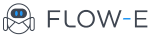Snooze Emails and Cards in Flow-e to Declutter Your Workflow
It is with great sadness that we announce the discontinuation of Flow-e for Gmail. As of 1st January 2020, Flow-e for Gmail will stop working. Learn More.
If this is the speed of your emails arriving in your inbox, then keep reading, our new feature was made for you.
Flow-e new feature is called Snooze and I can already hear you clicking that button.
Let’s take a look at how exactly this feature works. Please, use it with caution, all of the snoozed cards will eventually reappear and we don’t allow one card to be snoozed more than once.
Xo-xo-xo, we are evil, right?
The good part is that I am joking and you can snooze a card as many time as you need to. The reality is that indeed, all of your snoozed cards will come back once they reach the snooze date and you will have to handle them anyway.
My advice is to snooze mainly emails, which will need your attention in more than a week time.
Now, let’s get back to the business. Here is the user’s step-by-step guide which shows you how to snooze emails and standalone cards in Flow-e.
1) Enable snooze from the Power-ups panel
2) Snooze your email cards from three places:
2.1) Directly from your inbox
Open an email, from the upper right email menu, you will see the snooze icon.
Hower over a card and click on the power-ups icon. From the drop-down menu, you will find the Snooze option.
2.3) From card’s details:
Open a card already tracked within your workflow. On the right side of the email, a panel with available power-ups will appear. Locate the snooze option and set your snooze preferences for that card.
3) Where did my snoozed cards go?
Next to your column title, you will find two digits in a white bubble. The first one shows all the actionable items in that column. The second one, shows all cards in that column, including the snoozed cards. This is the place where you will find your snoozed cards. This is applicable for every column in your workflow.
4) How to un-snooze cards?
You can un-snooze a card from two places:
4.1) From the snoozed card deadline:
4.2) From card’s details panel:
5) Synchronization with Gmail’s snooze function
Flow-e’s Snooze feature won’t be synchronized with your Gmail inbox. Unfortunately, Gmail’s Snooze API is closed and no third party apps are allowed to integrate with this function.