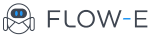How to Create and Schedule Events in Flow-e
This tutorial will show you how to create and schedule events in Flow-e.
Video transcript:
Hi Flow-e time travelers,
I am going to show you how to time travel with Flow-e’s timeline. The timeline is right here at the bottom, and it is a linear presentation of your actual calendar.
It is not a separate thing; it’s your actual calendar. If you want to create a new meeting, you just click on a free spot, you add the details, you put some agenda, and for example, you invite a person. So you create an event.
It’s as easiest as this. When you do so, it will look like this. And if you click on the event, you will see the details. You can edit it if you want to. And there is a special feature that you can add notes to the events.
And if this was an occurring event, and it was happening three weeks in the future, if I open it, I will still see the same notes that I have today.
This means I can use this for one-on-one meetings with my colleagues and if we talk about something and we put it as a note, three weeks in the future when we open the instance of the meeting three weeks in the future, we will see the same note.
It is really, really handy. There are two more things that are quite useful, the first one is that you can change the date for which the timeline is visualized and if you need a real calendar view with all the details, you just click on this icon, and it takes you to your original calendar where you can set up more sophisticated rules, reoccurring meetings, and things like that.
I hope you like it. It’s really great!