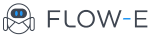Gmail Skins: Change the Look and Feel of Gmail in 2019
It is with great sadness that we announce the discontinuation of Flow-e for Gmail. As of 1st January 2020, Flow-e for Gmail will stop working. Learn More.
Gmail boasts more than 1.2 billion active users, and 60% of midsize companies and 92% of startups have chosen it as their company email application. Chances are, you not only have a Gmail address, but you may have several, to manage work, personal, and social communications.
Gmail’s built-in suite of features, including contacts, calendars, and shared documents, also make it a great productivity tool. You can manage your email from anywhere, on a range of devices, with real-time syncing, staying up-to-date on everything you need to know.
However, the standard Gmail interface isn’t always easy to use, particularly if you are managing a large volume of communication or working on a number of different personal and professional projects.
If you find that important information gets buried in long threads, or that you are struggling to stay current due to the sheer volume of emails in your inbox, it might be time to look at some customizable Gmail skins.
As the name implies, Gmail skins don’t alter any Gmail functions or preferences; they simply alter the way that Gmail looks, and how you interact with it. Many Gmail skins are simply aesthetic, replacing the background with a more attractive image. However, some skins for Gmail are transformative and can revolutionize how you work with Gmail to manage your time and get things done.
Flow-e could be treated as a Gmail skin that unites email, tasks and to-dos, and your daily calendar into one beautiful, streamlined interface. With Flow-e, you can apply personal Kanban seamlessly to your email inbox and stay organized on on-track everywhere you go. You can easily learn how to organize Gmail in this guide.
Consider this typical workflow:
- You receive an email that contains a task or request
- You reply to the email with clarifying questions about data or timeframes
- You receive a reply sometime later. This process may iterate a bit, depending on your organization
- You copy, write, or retype the task into your to-do list
- If it has a deadline, you may also copy the task into your calendar
- You work on the task. You may need to refer to the original email thread again to remind yourself of details; if you have gotten a lot of emails in the interim, the original thread may be hard to find.
- You complete the task
- You check it off your to-do list and strike it off your calendar
- You email the original requestor(s), letting them know the task is complete
This is a typical, simple 9-step process for converting an email into work and back again. It’s more complex the more people are involved, or if you need to delegate a task or portion of a task. But imagine turning emails into tasks and back again with a simple drag-and-drop.
With our personal Kanban tool for Gmail, you could:
- Receive an email that contains a task or request
- Drag it to a “pending” or “requested” column on your personal Kanban board, where it automatically becomes a “to-do.”
- You reply to the email with clarifying questions about data or timeframes
- You receive a reply sometime later
- Add the necessary missing information to the task and drag it to the “in progress” column on your Kanban board
- You work on the task, perhaps adding a deadline or reminder, so it syncs with your calendar. You never need to refer to the original email thread again to remind yourself of the details
- You complete the task and drag it to the “completed” column of your Kanban board
- You reply to the original sender within the task itself, notifying them that it’s been done
The Flow-e process involves less duplication of effort, less copy-pasting, and less searching through your Gmail to find old threads or missing data. It keeps your workflow streamlined even with complex projects.
With Flow-e Gmail skins, dragging an email transforms it into a Kanban-like task card, to be placed in the Kanban column you choose.
You can add notes, subtasks, and time frames to the task without modifying the original email thread. As the task progresses through your workflow, you never lose or have to re-find any of the relevant emails and replying to status requests or notifying people of task completion is a snap.
Using Flow-e, you maintain control of your personal workflow, tasks, and priorities, without ever having to hunt through your inbox or worry about losing track of communication while managing your workload.
Enhanced Skins for Gmail with a custom background
In the latest update, Flow-e has added an exciting new way to customize your workflow. Now you can use custom background images for your Flow-e workflow interface. Now the existing Kanban-style columns within Flow-e can be even more specific and personal to your work and your projects, by using column colors to add a further level of organization to your workflow.
Organizational wallpapers are a great way to keep your desktop organized, and now they are available for your email, tasks, and to-do lists as well. With a customized background behind Flow-e, your columns can be even richer and more meaningful than simply the data in the column name.
Making the background experience richer and more meaningful adds a new potential for Flow-e to keep your work simple, streamlined, organized, and on-task. Flow-e is the ultimate Gmail skin for boosting your productivity, organizing your workflow, and helping you reach your goals. By simply altering the look and feel of Gmail, you can do so much more with your inbox than you ever thought you could.
Picture credit: https://kakdanapravqtova.com/