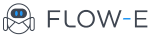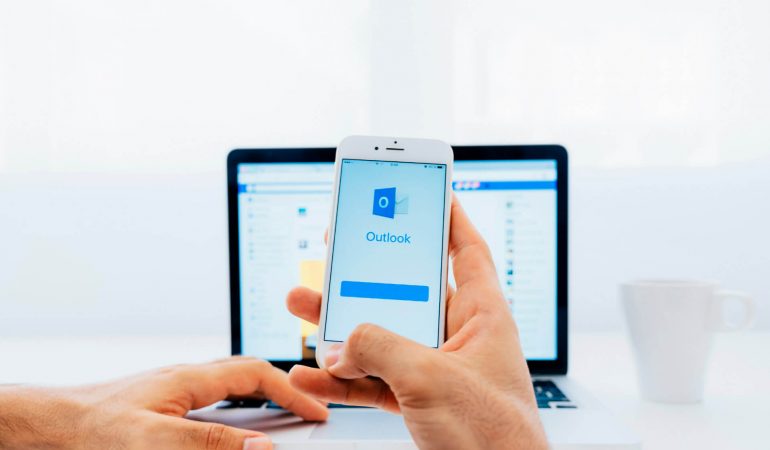GTD Outlook: Getting Things Done for Outlook Guide 2019
Outlook continues to hold its own as the workplace email program of choice.
Outlook has a number of integrated features designed to help you save time and stay organized, as well as a host of plugins and add-ons that add capabilities and integrate other features within the basic Outlook services.
However, it’s not always easy or intuitive to use a productivity system like Getting Things Done (GTD) with Outlook, because Outlook is designed for people who work, manage time, and manage emails in a particular way.
If you are seeking ways to implement the GTD Outlook method, here are some ways to adjust your Outlook software and your email management practices to be compatible with GTD principles.
1) GTD Outlook Rules and Folders
Outlook has a number of flexible and powerful rules you can use to automatically sort emails into folders without manual review and sorting.
While the initial setup may take some time and tweaking, devising some simple rules for your emails keeps them out of your inbox and clears your mind from unnecessary clutter, freeing you up to Get Things Done.
2) Disable Notifications and Popups
The core of Outlook GTD is to work on one thing at a time without distractions. Disabling features that interrupt or distract you allows you to work with full attention on the item at hand.
Check your GTD email and messages set-up at specific intervals that you have scheduled, so that you manage your own time. It may take some discipline at the beginning, but the increased productivity and reduced stress will pay off later.
3) Getting Things Done Outlook and Your Calendar
Don’t use your calendar as a to-do list or vice versa. The getting things done outlook principles are that only things that are specifically bounded in time should be scheduled in a calendar.
Not only does this keep your calendar more accurate and increase your reliability, but it makes it much easier to shift tasks and priorities as needed. Instead of managing your task list as “what to do on Thursday,” streamline your list down to “what to do next.”
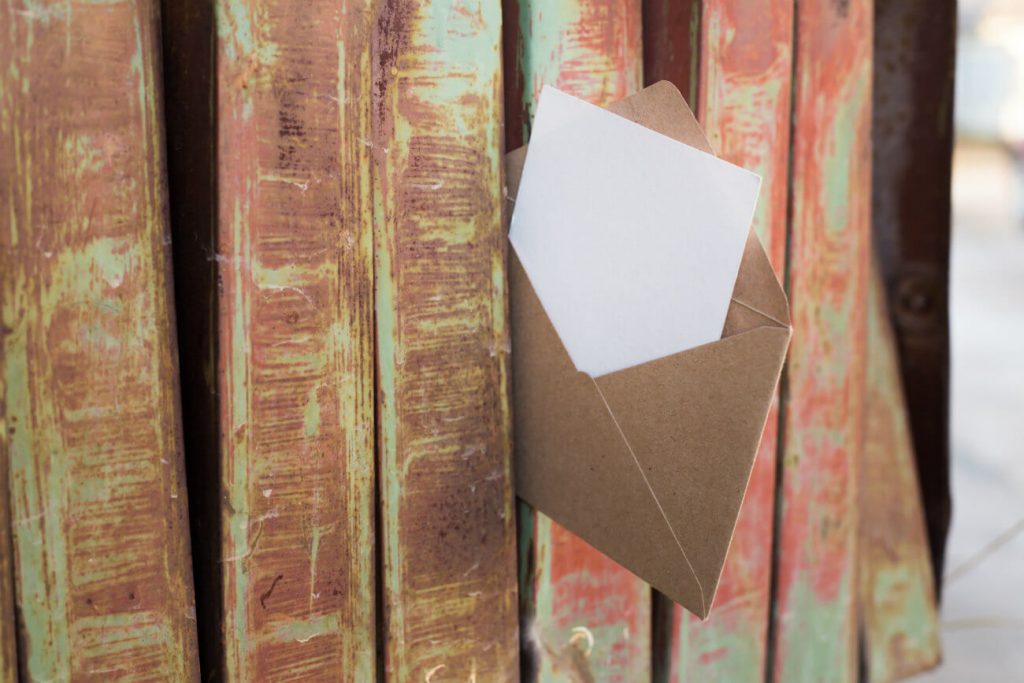
4) Sort Action Items From Non-Action Items
If an email contains an actionable item, and it takes less than two minutes to do, do it immediately. If it takes longer than two minutes, add it to a task list and get it done according to your priorities.
If an email isn’t actionable, archive it or trash it. Reducing inbox clutter is essential to the GTD Outlook method.
Many Outlook users read an email and then flag it or mark it unread to remind themselves to follow up with it later because it’s a habit developed out of using the software for a long time.
But that habit eventually leads to a cluttered inbox, time lost trying to find items that were flagged, and endless distractions as you scan different messages looking for the one you want.
Unfortunately, even with these systems and practices in place, and a strict following of GTD methods, there are a few things Outlook simply struggles to do well without a good GTD outlook add in or GTD and Outlook app:
- The built-in flagging of emails is an inefficient way to associate specific reminders and action items with emails
- There is a great disparity between “read” emails and “completed” action items, and users have to spend time and cognitive energy distinguishing the two. Preview panes often confuse the issue, leading to things being marked as read when they really weren’t, and vice versa
- It can be difficult to add time-bounding to tasks or emails so that they fit into a schedule. When an email becomes a task, any contextual information or scheduling information has to be annotated separately and can’t be attached
- For project-based work with component tasks and communications, it isn’t simple to a group, categorize, and communicate tasks at a project-level
- It is not easy or intuitive within Outlook to organize tasks by priority and then rapidly change priorities, although that is frequently a necessity at work
While it is possible to compensate for these inherent Outlook weaknesses by creating and tweaking an array of custom rules, filters, and categories, the task of implementing, adjusting, and maintaining that system is time-consuming and complicated, and you spend more time administering Outlook than in getting your work done.
A faster and simpler approach is to adopt a GTD for Outlook tool like Flow-e. Flow-e integrates with Outlook and replaces the Outlook interface with the Flow-e system. Using Flow-e with Outlook makes Getting Things Donbe faster and easier, with:
1) Better management of tasks
If a GTD email system contains an action item, it becomes a task with a simple drag-and-drop. Those action items can be sorted, grouped, categorized, and prioritized visually, and contain comments or additional information.
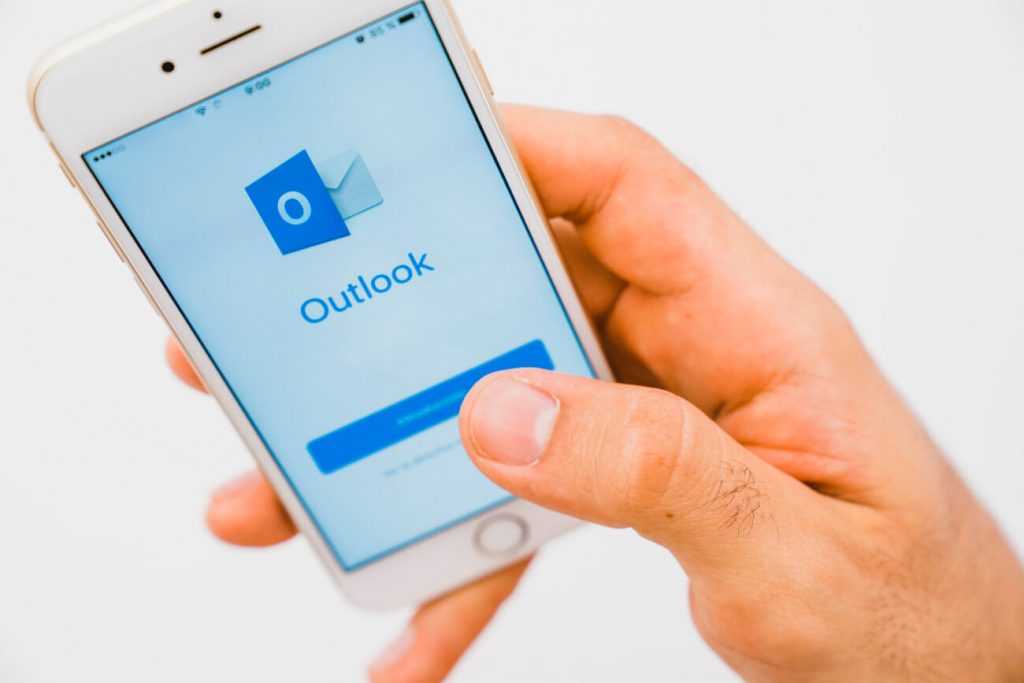
2) Better management of projects by using GTD in Outlook
Tasks can be easily grouped or categorized into projects, broken into delegable-subtasks, with built-in tools for scheduling, follow-up, and accountability
3) Visualize everything
Flow-e makes it easy to quickly assess next-task priorities and the status of tasks and projects with its visual interface. Flow-e is the perfect GTD app for your Outlook. Rather than reading a list or opening a calendar, your workload is visible at a glance.
4) Better tracking of completed items
In many workflows, finished tasks just disappear or are moved off a list, while Outlook tends to keep them on the list by default. Tracking of finished tasks is important for many reasons:
- When a project is finished, it may be necessary to review component tasks and completion schedules in order to assess the project as a whole
- When reviewing your own work and productivity, it can be useful to review and acknowledge what you have finished
- Managing completed tasks is emotionally satisfying, and the process of either reviewing them, grouping them, or disposing of them can add a valuable psychological boost to stressful work
Outlook is a powerful tool for workplace email and communication, but it has significant limitations and doesn’t always work well with a productivity system like GTD.
Adopting an additional tool like Flow-e enhances Outlook’s natural capabilities, compensates for its weaknesses, and streamlines your time and inbox management.
Pictures credit: Freepik