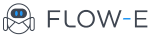Apply Your Favorite Gmail Labels and Outlook Folders In Flow-e
It is with great sadness that we announce the discontinuation of Flow-e for Gmail. As of 1st January 2020, Flow-e for Gmail will stop working. Learn More.
One of the most requested features in our roadmap is the integration of labels and folders that you have initially created in your Gmail or Outlook (Office365) email with your Flow-e account.
We are proud to announce that we have shipped this feature!
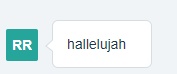 (said a Flow-e customer:)
(said a Flow-e customer:)
I will show you how to apply your labels and folders directly from your account in Flow-e, but first, let’s clear any ambiguity that may come into sight.
1) What Are Labels In Gmail and How Can You Use Them to Organize Your Inbox?
Labels work like folders, but you can add more than one label to an email.
Setting up labels is super easy.
Go and login to your Gmail account. On the sidebar (your left) scroll down and click on ‘More’ to expand the drop down.
Then click on ‘create a new label.’
See below:

Here is a screenshot of some emails with applied labels:
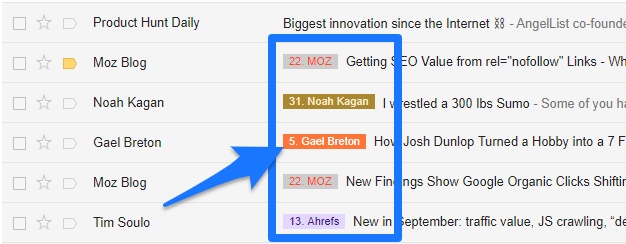
Then, the same labels appear on your sidebar as folders:
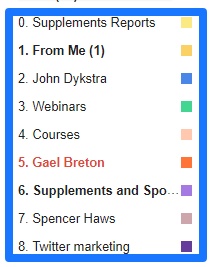
As a person who receives 50+ emails per day, I have realized that setting up labels is the best way to find a past email and be more productive.
1.1) Here is how to apply existing labels to your emails directly in your Flow-e account:
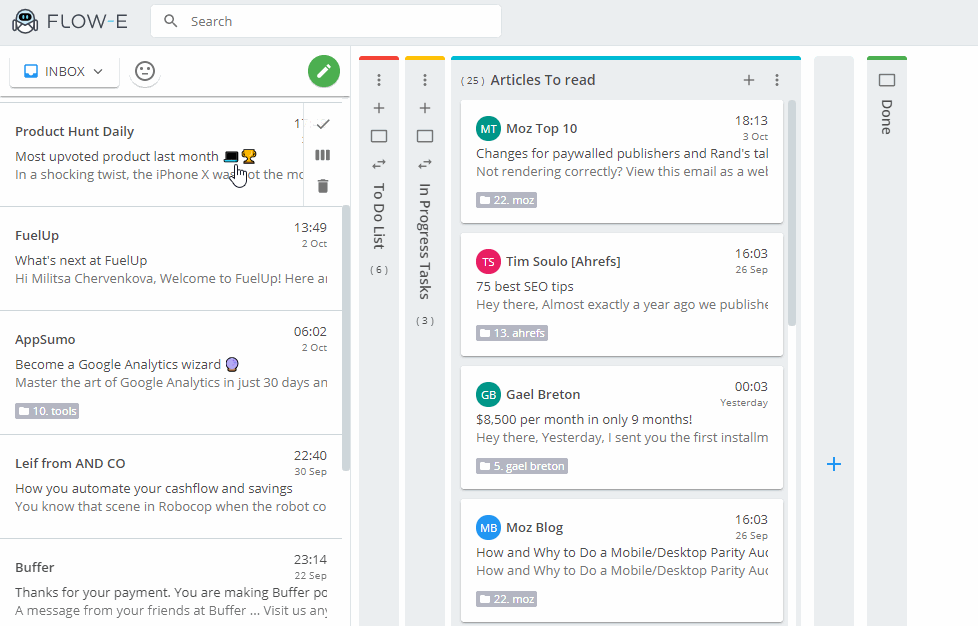
I told you, it’s easy.
2) What Are Folders In Outlook and How Can You Use Them to Organize Your Inbox?
While in Gmail you have labels that serve as folders, in Outlook (Office365) you can create new folders if you want to organize your messages.
You can create new folders, rename, move, or delete existing folders.
Here is how to do this:
Log in to your Outlook/Office365 email account, on your left you will see the following sidebar.
From there, you will be able to create new folders.
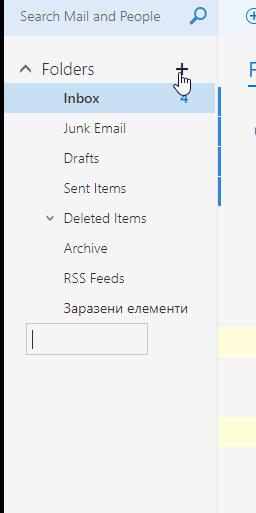
2.2) Here is how to apply your folders to your emails in Flow-e:
 Be aware that while in Gmail you can assign multiple labels to a single email, in Outlook you can assign only one folder to an email.
Be aware that while in Gmail you can assign multiple labels to a single email, in Outlook you can assign only one folder to an email.
2018 Folders and Labels Update
Now you can create labels for Gmail and folders for Outlook from your account in Flow-e.
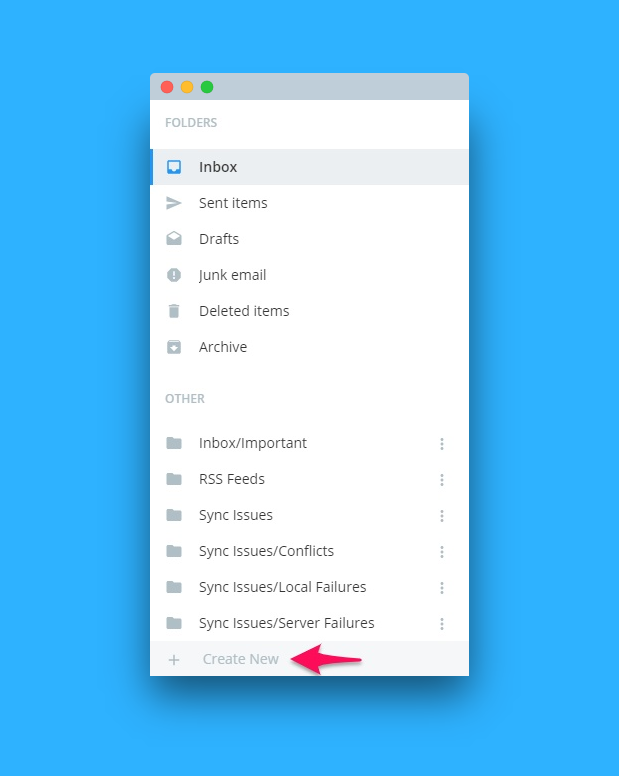
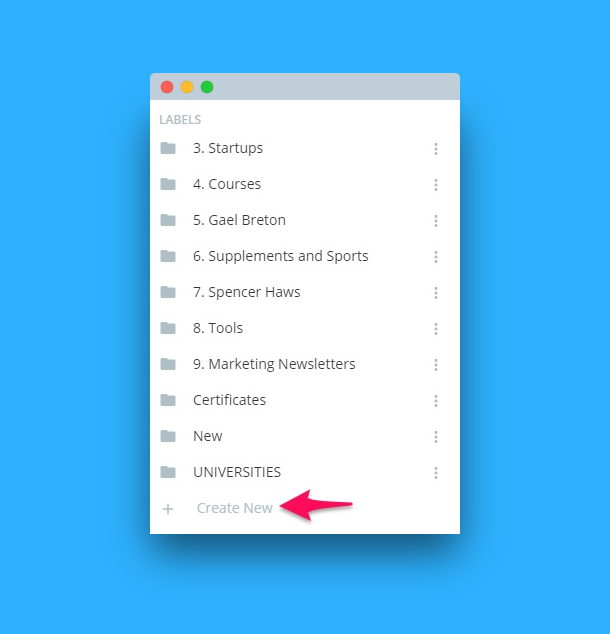
Why Should You Care About Sorting and Labeling Your Emails?
Sorting and labeling emails may look perplexed, but it’s not.
Once you start sorting up your emails, you will create a habit that will naturally flow into your inbox, hassle-free.
The neuroscience of habits shows in a study that some habits are necessary.
And while creating new habits looks tough, it’s not unthinkable.
What we need is persistence.
Persistence leads to progress.
Progress leads to growth, to the development of new skills.
We save time to invest in new ideas, to finish what we couldn’t yesterday, or just to enjoy the zero-gravity for an extra moment.
Productivity, Flow-e is here.
p.s. I would love to hear how do you handle your email labels and folders?