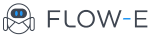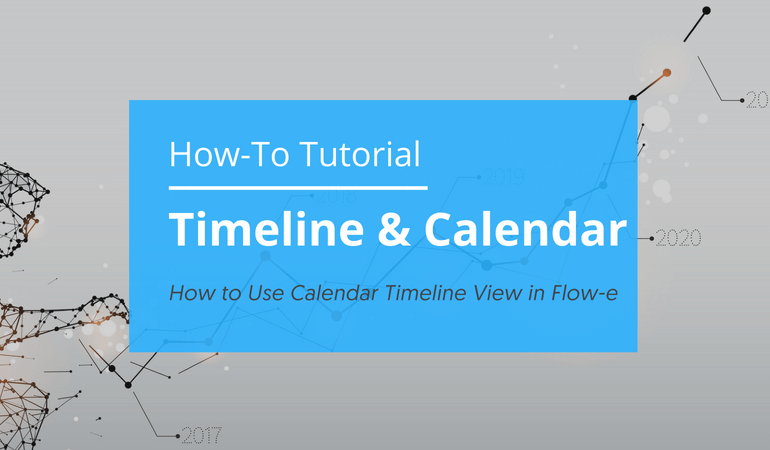How to Use the Timeline View of Your Calendar in Flow-e
This tutorial will show you how to use the timeline view of your calendar and the calendar itself in Flow-e.
Video transcript:
Hi Flow-e time travelers,
I am going to show you how to time travel with Flow-e’s timeline. The timeline is right here at the bottom, and it is a linear presentation of your actual calendar.
It is not a separate thing; it’s your actual calendar. If you want to create a new meeting, you just click on a free spot, you add the details, you put some agenda, and for example, you invite a person. So you create an event.
It’s as easiest as this. When you do so, it will look like this. And if you click on the event, you will see the details. You can edit it if you want to. And there is a special feature that you can add notes to the events.
And if this was an occurring event, and it was happening three weeks in the future, if I open it, I will still see the same notes that I have today.
This means I can use this for one-on-one meetings with my colleagues and if we talk about something and we put it as a note, three weeks in the future when we open the instance of the meeting three weeks in the future, we will see the same note.
It is really, really handy. There are two more things that are quite useful, the first one is that you can change the date for which the timeline is visualized and if you need a real calendar view with all the details, you just click on this icon, and it takes you to your original calendar where you can set up more sophisticated rules, reoccurring meetings, and things like that.
I hope you like it. It’s really great!
Switching between a calendar and inbox is a type of multi-tasking, but can be avoided
Most people schedule meetings and deadlines in the calendars connected to their email inbox. However, they always have to switch views to do it.
In our aim to remove friction and save time, we built a daily timeline below the Flow-e visual email workflow to provide an immediate overview of your workday within your email inbox.
The interface dynamically reflects the passing of time over the course of the day and the nearing of upcoming meetings.
This makes it easy to anticipate what’s next in your schedule without having to switch between your inbox and your calendar yet again.
You can even use the timeline itself to quickly schedule a last-minute meeting, invite others and send a brief note about the occasion.
Daily timelines in Flow-e:
- Represent your day visually without having to switch views;
- Make it easier to spot the gaps in your day and anticipate upcoming events;
- Add meetings right from your inbox and they’ll show up in your main calendar, too;
- Simplify the hassle of working with time zones.